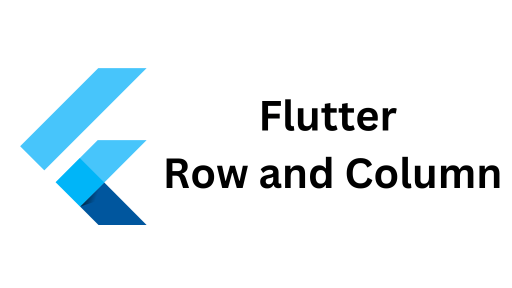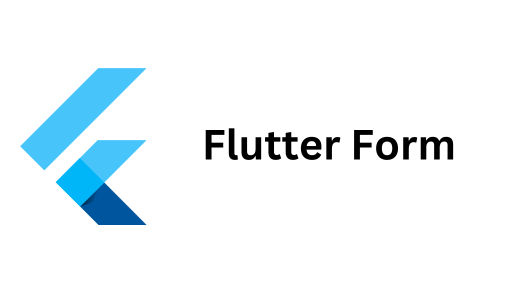The Flutter MaterialApp widget is one of the most important widgets in any Flutter app. If you’re building apps that follow Material Design, which is Google’s open-source design system, MaterialApp is your starting point. This widget provides the structure and styling that aligns your app with Material Design principles, making it essential for Flutter developers.
In this article, we’ll break down what the Flutter MaterialApp widget does, why it’s important, and how you can use it to build functional, well-designed apps.
What is the Flutter MaterialApp Widget?
The Flutter MaterialApp widget is the core element that wraps your app and gives it a consistent Material Design look. It’s like the foundation of your app that manages routing, theming, and other fundamental aspects of the app’s behavior and appearance.
With MaterialApp, you get access to features like:
- Defining the app’s theme (colors, fonts, etc.)
- Managing navigation and routes
- Handling localization for different languages
- Displaying title and home screens
Key Properties of the MaterialApp Widget
When you use the Flutter MaterialApp widget, there are some key properties that you should know about:
1. home
The home property defines the first screen (or route) of your app. This is the default screen that users see when they open the app.
MaterialApp( home: Scaffold( appBar: AppBar(title: Text('Home Screen')), body: Center(child: Text('Welcome to my app!')), ), );2. routes
The routes property allows you to define multiple screens (or routes) in your app. You can navigate between these routes using their names.
MaterialApp( routes: { '/': (context) => HomeScreen(), '/about': (context) => AboutScreen(), }, );3. theme
The theme property is used to customize the look and feel of your app, such as colors and fonts. Flutter comes with a built-in Material Design theme, but you can override it to match your branding.
MaterialApp( theme: ThemeData( primarySwatch: Colors.blue, textTheme: TextTheme( bodyText2: TextStyle(fontSize: 18), ), ), home: HomeScreen(), );4. title
The title property sets the title of your app. This title often appears on the system’s task manager.
MaterialApp( title: 'My Flutter App', home: HomeScreen(), );5. debugShowCheckedModeBanner
When set to false, this property hides the “debug” banner that appears when running your app in debug mode.
MaterialApp( debugShowCheckedModeBanner: false, home: HomeScreen(), );How to Use the Flutter MaterialApp Widget
Let’s create a simple Flutter app using the MaterialApp widget. This app will have two screens: Home and About. We will use the routes property to navigate between these screens.
import 'package:flutter/material.dart'; void main() { runApp(MyApp()); } class MyApp extends StatelessWidget { @override Widget build(BuildContext context) { return MaterialApp( title: 'Flutter MaterialApp Example', theme: ThemeData(primarySwatch: Colors.blue), initialRoute: '/', routes: { '/': (context) => HomeScreen(), '/about': (context) => AboutScreen(), }, ); } } class HomeScreen extends StatelessWidget { @override Widget build(BuildContext context) { return Scaffold( appBar: AppBar(title: Text('Home')), body: Center( child: ElevatedButton( onPressed: () { Navigator.pushNamed(context, '/about'); }, child: Text('Go to About Screen'), ), ), ); } } class AboutScreen extends StatelessWidget { @override Widget build(BuildContext context) { return Scaffold( appBar: AppBar(title: Text('About')), body: Center(child: Text('This is the About Screen')), ); } }Features of the MaterialApp Widget
The Flutter MaterialApp widget simplifies app development by providing several key features:
- Navigation Made Simple
With the routes property, you can easily manage navigation within your app. You just define the routes and Flutter handles the rest. - Consistent Theming
The theme property helps you apply consistent styles across your app. You can define primary colors, text styles, and other design elements, and Flutter will automatically apply them throughout the app. - Localization
The localizationsDelegates and supportedLocales properties allow your app to support multiple languages, making your app more accessible to a global audience. - Flexibility with Initial Route
You can define the initialRoute property to specify which screen to display first when the app launches. This is useful for apps that may have login screens or onboarding processes.
Why is the Flutter MaterialApp Widget Important?
The Flutter MaterialApp widget is important because it provides the essential structure for most Flutter apps. It helps you maintain a clean and organized codebase, especially when building apps with multiple screens or complex user flows. With MaterialApp, you have the tools to build visually appealing and functional apps quickly.
Key reasons why MaterialApp is essential:
- It wraps your entire app and provides access to Material Design features.
- It simplifies route and navigation management.
- It allows for global theming, ensuring consistent styles across your app.
- It integrates with the platform for localization, theming, and displaying titles.
Conclusion
The Flutter MaterialApp widget is an integral part of building apps with a Material Design look and feel. It provides a robust framework for navigation, theming, and overall app structure. Whether you’re just starting with Flutter or working on a complex app, understanding how to use the MaterialApp widget will make your development process smoother and more efficient.
By leveraging the power of MaterialApp, you can create beautiful, scalable, and user-friendly Flutter apps. Start using the Flutter MaterialApp widget today and take your app to the next level!