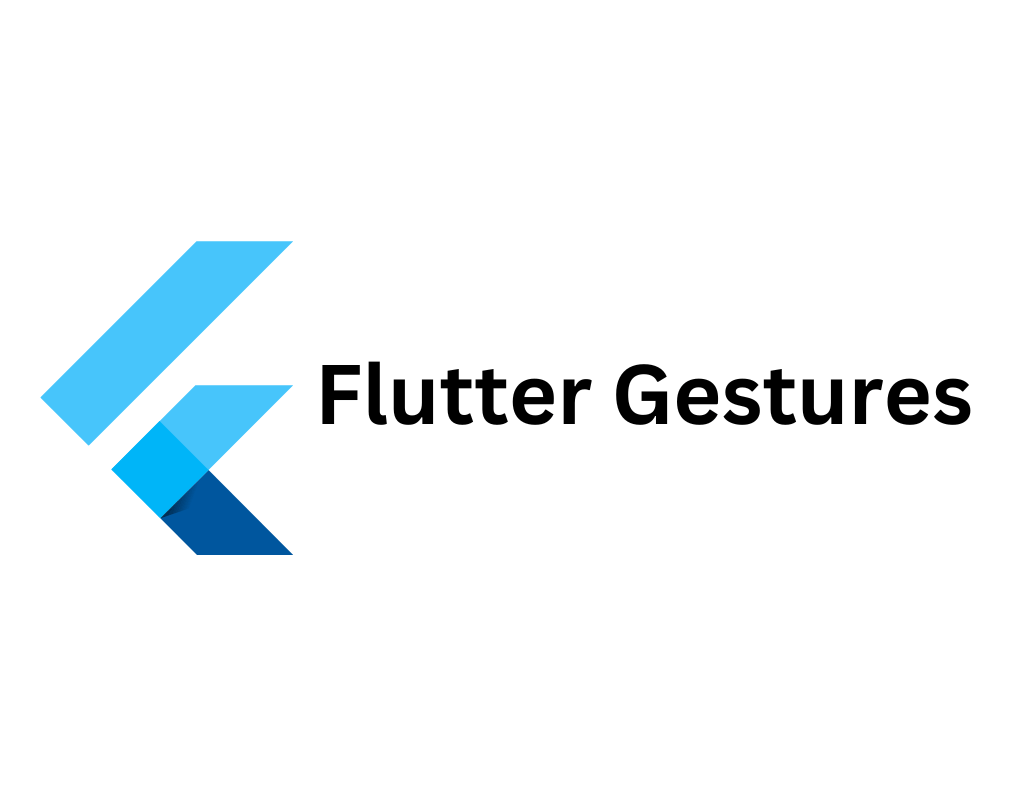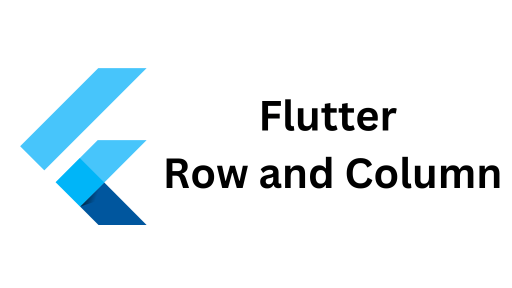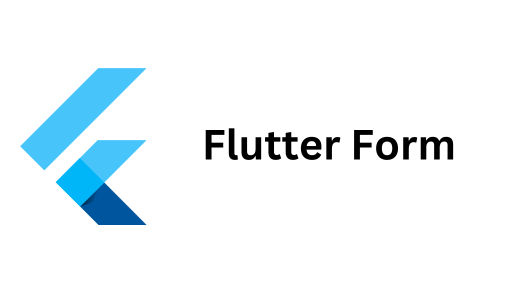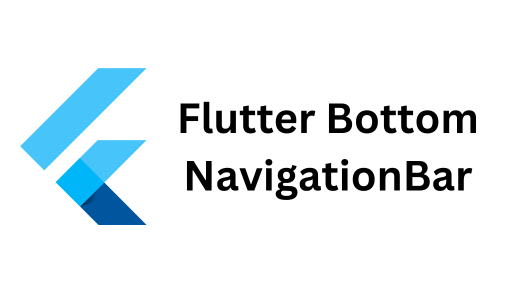Flutter provides an amazing framework for building interactive mobile apps, and one of the most powerful features is Flutter gestures. These gestures allow users to interact with your app using touch, swipe, pinch, and more.
In this article, we’ll explore the different types of gestures in Flutter, how they work, and how you can implement them in your apps.
What are Flutter Gestures?
Flutter gestures are actions performed by users on touchscreens, such as taps, drags, swipes, pinches, and long presses. Flutter has a rich set of gesture detectors that make it easy to recognize and handle these gestures. The most common widget used for detecting gestures is the GestureDetector.
The GestureDetector Widget
The GestureDetector widget is the go-to tool for handling Flutter gestures. It captures different types of user input and allows you to react accordingly.
Here’s a simple example of how the GestureDetector works in Flutter:
GestureDetector( onTap: () { print("Tapped!"); }, onDoubleTap: () { print("Double tapped!"); }, onLongPress: () { print("Long pressed!"); }, child: Container( color: Colors.blue, width: 200, height: 200, child: Center(child: Text('Tap Me')), ), )In this example, we have wrapped a Container widget with a GestureDetector. When users tap, double tap, or long press on the container, the respective callback functions trigger.
Common Flutter Gestures
Flutter offers a variety of gestures that you can handle using the GestureDetector widget. Let’s go over the most common ones:
1. onTap
The onTap gesture triggers when the user taps on the widget. It’s often used for buttons or other simple interactions.
onTap: () { print("Tapped"); }2. onDoubleTap
The onDoubleTap gesture detects when the user double-taps the widget.
onDoubleTap: () { print("Double Tapped"); }3. onLongPress
Use the onLongPress gesture to detect when the user presses the widget for an extended period.
onLongPress: () { print("Long Pressed"); }4. onPanUpdate
The onPanUpdate gesture detects dragging or swiping movements across the screen.
onPanUpdate: (details) { print("Dragged: ${details.delta}"); }5. onScaleUpdate
The onScaleUpdate gesture detects pinch and zoom actions. It’s commonly used in apps that support image zooming or map interactions.
onScaleUpdate: (details) { print("Scale: ${details.scale}"); }Practical Example: Flutter Gestures in Action
Let’s implement a simple app that responds to multiple gestures. The app will change the color of a container when tapped, increase its size on long press, and move it around on a drag.
import 'package:flutter/material.dart'; void main() { runApp(MyApp()); } class MyApp extends StatelessWidget { @override Widget build(BuildContext context) { return MaterialApp( home: GestureExample(), ); } } class GestureExample extends StatefulWidget { @override _GestureExampleState createState() => _GestureExampleState(); } class _GestureExampleState extends State<GestureExample> { Color _boxColor = Colors.blue; double _boxSize = 100; Offset _boxPosition = Offset(0, 0); void _changeColor() { setState(() { _boxColor = _boxColor == Colors.blue ? Colors.red : Colors.blue; }); } void _increaseSize() { setState(() { _boxSize += 20; }); } void _moveBox(DragUpdateDetails details) { setState(() { _boxPosition += details.delta; }); } @override Widget build(BuildContext context) { return Scaffold( appBar: AppBar(title: Text('Flutter Gestures Example')), body: Stack( children: [ Positioned( left: _boxPosition.dx, top: _boxPosition.dy, child: GestureDetector( onTap: _changeColor, onLongPress: _increaseSize, onPanUpdate: _moveBox, child: Container( width: _boxSize, height: _boxSize, color: _boxColor, child: Center(child: Text('Tap, Hold, or Drag')), ), ), ), ], ), ); } }Explanation of the Code:
- onTap: Tapping the box changes its color from blue to red or vice versa.
- onLongPress: Long pressing the box increases its size.
- onPanUpdate: Dragging the box moves it around the screen.
Advanced Gesture Handling with GestureRecognizers
If you want more control over how gestures are recognized, you can use GestureRecognizer classes. For example, TapGestureRecognizer allows you to detect specific types of taps within custom widgets.
class MyCustomWidget extends StatelessWidget { final TapGestureRecognizer _tapGestureRecognizer = TapGestureRecognizer(); @override Widget build(BuildContext context) { return RichText( text: TextSpan( text: 'Click ', style: TextStyle(color: Colors.black), children: [ TextSpan( text: 'here', style: TextStyle(color: Colors.blue), recognizer: _tapGestureRecognizer..onTap = () { print("Text clicked!"); }, ), ], ), ); } @override void dispose() { _tapGestureRecognizer.dispose(); super.dispose(); } }In this example, tapping the word “here” prints a message, demonstrating how to create custom tap interactions using a TapGestureRecognizer.
Why Flutter Gestures Matter
gestures are a key aspect of building interactive and engaging apps. Here’s why they are so important:
- Improved User Experience: By allowing users to interact with the app naturally, gestures improve the overall experience.
- Custom Interactions: You can define your custom interactions, making your app stand out.
- Flexibility: Flutter gestures give you flexibility in how users control and navigate through your app.
Conclusion
Flutter gestures is crucial for creating apps that feel smooth and responsive. Whether it’s tapping, swiping, or dragging, gestures make your app more interactive and enjoyable for users. With Flutter’s built-in tools like the GestureDetector widget and more advanced gesture recognizers, you can create rich, intuitive user experiences.
Start experimenting with gestures in your app today, and watch how it transforms your app project into something truly dynamic!