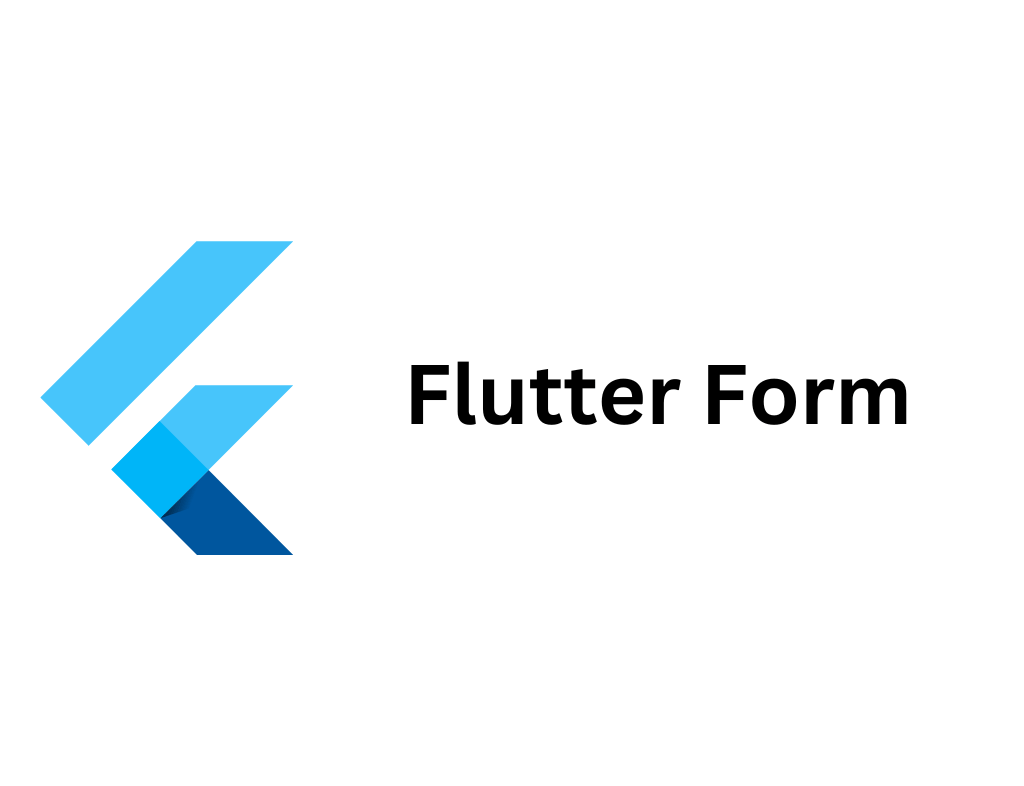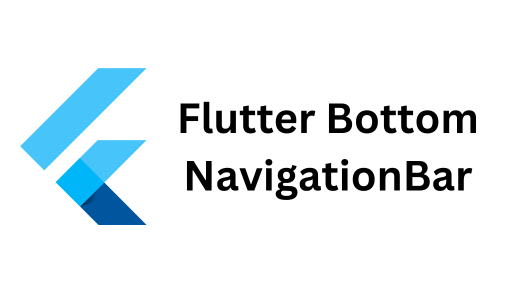Creating interactive and user-friendly forms is essential for any mobile application. In Flutter, the Flutter Form Widget provides a robust and flexible way to handle user input, validate data, and manage form states. Whether you’re building a login screen, registration form, or any input-driven interface, understanding the Flutter Form Widget is crucial for efficient and effective app development.
In this article, we’ll explore the Flutter Form Widget, its key components, how to implement it, and best practices to make your forms both functional and user-friendly.
What is the Flutter Form Widget?
The Flutter Form Widget is a container for grouping and validating multiple form fields. It manages the state of the form, allowing you to validate inputs, save form data, and reset fields as needed. By using the Form widget, you can easily handle complex forms with multiple input fields and validation rules.
Key Components of the Flutter Form Widget
- Form
- FormField
- TextFormField
- GlobalKey
1. Form
The Form widget acts as a container for form fields. It keeps track of the form’s state and provides methods to validate and save the form.
Form( key: _formKey, child: Column( children: [ // Form fields go here ], ), )2. FormField
FormField is a generic form field widget. It provides a way to integrate custom form fields into the Form widget. However, in most cases, you’ll use TextFormField, which is a specialized version for text input.
3. TextFormField
TextFormField is a commonly used form field for text input. It integrates seamlessly with the Form widget and provides built-in validation support.
TextFormField( decoration: InputDecoration(labelText: 'Email'), validator: (value) { if (value == null || value.isEmpty) { return 'Please enter your email'; } return null; }, )4. GlobalKey
A GlobalKey uniquely identifies the Form widget and allows you to access its state. This is essential for performing actions like validation and saving form data.
final _formKey = GlobalKey<FormState>();Building a Simple Flutter Form
Let’s create a basic form with two fields: Email and Password. We’ll add validation to ensure that the user inputs are not empty and that the email follows a valid format.
import 'package:flutter/material.dart'; void main() { runApp(MyApp()); } class MyApp extends StatelessWidget { @override Widget build(BuildContext context) { return MaterialApp( title: 'Flutter Form Widget Example', home: Scaffold( appBar: AppBar(title: Text('Flutter Form Widget')), body: Padding( padding: const EdgeInsets.all(16.0), child: LoginForm(), ), ), ); } } class LoginForm extends StatefulWidget { @override _LoginFormState createState() => _LoginFormState(); } class _LoginFormState extends State<LoginForm> { final _formKey = GlobalKey<FormState>(); String _email = ''; String _password = ''; void _submitForm() { if (_formKey.currentState!.validate()) { _formKey.currentState!.save(); // Process data ScaffoldMessenger.of(context).showSnackBar( SnackBar(content: Text('Processing Data')), ); } } @override Widget build(BuildContext context) { return Form( key: _formKey, child: Column( children: [ // Email Field TextFormField( decoration: InputDecoration(labelText: 'Email'), keyboardType: TextInputType.emailAddress, validator: (value) { if (value == null || value.isEmpty) { return 'Please enter your email'; } final regex = RegExp(r'^[^@]+@[^@]+\.[^@]+'); if (!regex.hasMatch(value)) { return 'Enter a valid email address'; } return null; }, onSaved: (value) { _email = value!; }, ), SizedBox(height: 16), // Password Field TextFormField( decoration: InputDecoration(labelText: 'Password'), obscureText: true, validator: (value) { if (value == null || value.isEmpty) { return 'Please enter your password'; } if (value.length < 6) { return 'Password must be at least 6 characters'; } return null; }, onSaved: (value) { _password = value!; }, ), SizedBox(height: 32), // Submit Button ElevatedButton( onPressed: _submitForm, child: Text('Login'), ), ], ), ); } }Explanation of the Code:
- GlobalKey: We create a GlobalKey to manage the form’s state.
- Form: The Form widget wraps the input fields and associates them with the _formKey.
- TextFormField: Each TextFormField includes a validator to check input validity and an onSaved method to save the input data.
- Submit Button: When pressed, the button triggers the _submitForm method, which validates and saves the form data.
Adding More Form Fields
You can extend the form by adding more fields like dropdowns, checkboxes, and radio buttons. Here’s how to add a dropdown for selecting a user role.
// Inside the Form widget's children DropdownButtonFormField<String>( decoration: InputDecoration(labelText: 'Role'), items: ['User', 'Admin', 'Guest'].map((role) { return DropdownMenuItem( value: role, child: Text(role), ); }).toList(), onChanged: (value) { setState(() { _selectedRole = value!; }); }, validator: (value) { if (value == null || value.isEmpty) { return 'Please select a role'; } return null; }, ),Explanation:
- DropdownButtonFormField: Integrates a dropdown into the form with validation.
- Items: Provides a list of roles to choose from.
- onChanged: Updates the selected role when the user makes a selection.
- Validator: Ensures the user selects a role before submitting.
Handling Form Submission
Handling form submission involves validating the input fields and processing the data if all validations pass. In the previous example, we used the _submitForm method to achieve this.
void _submitForm() { if (_formKey.currentState!.validate()) { _formKey.currentState!.save(); // Here, you can send the data to a server or perform other actions ScaffoldMessenger.of(context).showSnackBar( SnackBar(content: Text('Processing Data')), ); } }Steps:
- Validate: The validate method checks all form fields using their validators.
- Save: The save method triggers the onSaved callbacks for each form field.
- Process Data: After saving, you can handle the data as needed (e.g., sending it to a backend).
Best Practices for Using Flutter Form Widget
- Use GlobalKey Wisely: Always assign a GlobalKey to your form to manage its state effectively.
- Validate Inputs: Implement validators for each form field to ensure data integrity.
- Manage Focus: Use FocusNode to control the focus between fields for better user experience.
- Responsive Design: Ensure your form adapts to different screen sizes and orientations.
- Provide Feedback: Use visual cues like SnackBars or dialogs to inform users about form submission status.
- Secure Sensitive Data: For fields like passwords, use obscureText and handle data securely.
Advanced Form Handling with Flutter
For more complex forms, consider the following advanced techniques:
- Form Arrays
When dealing with dynamic forms where the number of fields can change, use form arrays to manage lists of similar inputs. - Custom Form Fields
Create custom form fields by extending FormField or using TextFormField with additional functionality. - State Management
Integrate state management solutions like Provider, Bloc, or Riverpod to handle form state in larger applications.
Example: Using Provider for Form State
import 'package:flutter/material.dart'; import 'package:provider/provider.dart'; void main() { runApp( ChangeNotifierProvider( create: (_) => FormProvider(), child: MyApp(), ), ); } class FormProvider with ChangeNotifier { String email = ''; String password = ''; void setEmail(String value) { email = value; notifyListeners(); } void setPassword(String value) { password = value; notifyListeners(); } } // In your form fields, use Provider to manage state TextFormField( decoration: InputDecoration(labelText: 'Email'), onSaved: (value) { Provider.of<FormProvider>(context, listen: false).setEmail(value!); }, // ... other properties ),Conclusion
The Flutter Form Widget is a powerful tool for creating interactive and validated forms in your Flutter applications. By leveraging its features, such as TextFormField, validators, and GlobalKey, you can build robust forms that enhance user experience and ensure data integrity.
Start implementing the Flutter Form Widget in your projects today to streamline user input handling and create professional, responsive forms with ease. With practice and the best practices outlined in this article, you’ll master form management in Flutter in no time!