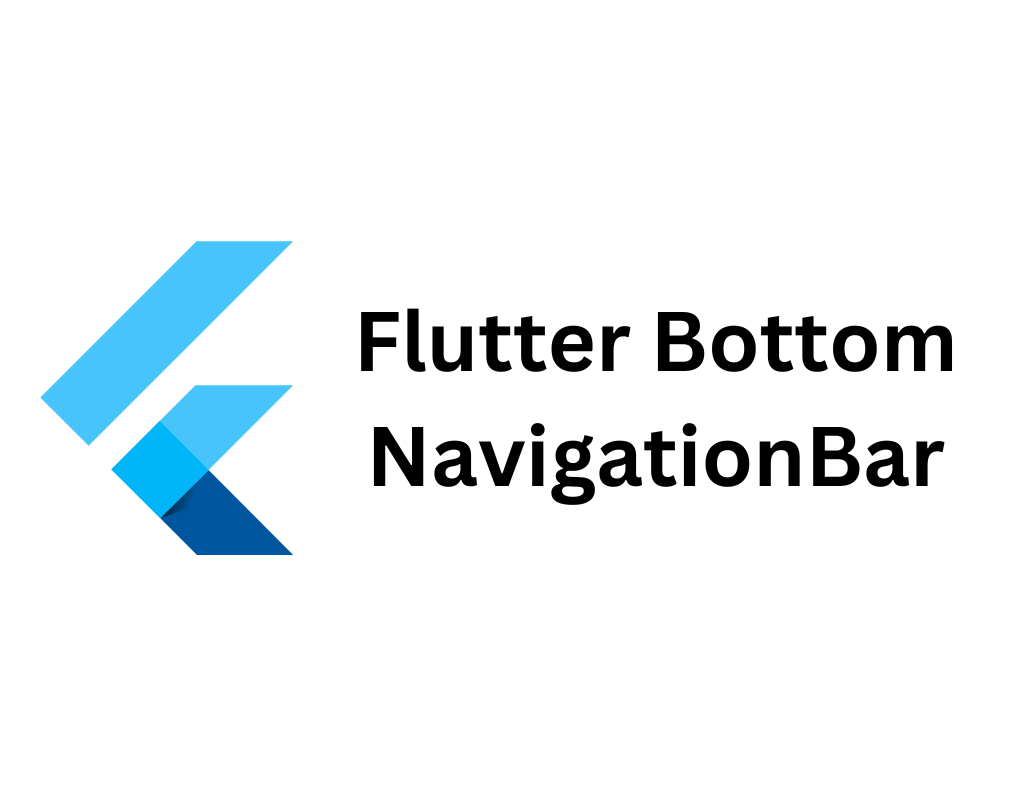The Flutter BottomNavigationBar widget is a key component for creating apps with a modern, user-friendly navigation system. It allows users to switch between different sections of an app with just a tap, improving overall user experience. With a simple yet highly customizable design, the BottomNavigationBar fits perfectly into apps that need quick access to multiple views or features.
In this article, we’ll dive into the Flutter BottomNavigationBar widget, how it works, and the best practices for using it to build smooth navigation in your Flutter apps.
What is the Flutter BottomNavigationBar Widget?
The Flutter BottomNavigationBar widget displays a bar at the bottom of the screen, containing multiple tabs or icons. Each tab represents a different section of the app, allowing users to switch between views seamlessly. This widget is commonly used in apps like social media platforms, e-commerce apps, and other multi-section applications.
Basic Example of Flutter BottomNavigationBar Widget
Here’s a simple example of how to create a BottomNavigationBar with three items:
import 'package:flutter/material.dart'; void main() => runApp(MyApp()); class MyApp extends StatefulWidget { @override _MyAppState createState() => _MyAppState(); } class _MyAppState extends State<MyApp> { int _currentIndex = 0; final List<Widget> _pages = [ Center(child: Text('Home')), Center(child: Text('Search')), Center(child: Text('Profile')), ]; @override Widget build(BuildContext context) { return MaterialApp( home: Scaffold( appBar: AppBar(title: Text('Flutter BottomNavigationBar')), body: _pages[_currentIndex], bottomNavigationBar: BottomNavigationBar( currentIndex: _currentIndex, onTap: (index) { setState(() { _currentIndex = index; }); }, items: const [ BottomNavigationBarItem( icon: Icon(Icons.home), label: 'Home', ), BottomNavigationBarItem( icon: Icon(Icons.search), label: 'Search', ), BottomNavigationBarItem( icon: Icon(Icons.person), label: 'Profile', ), ], ), ), ); } }In this example:
- There are three navigation tabs: Home, Search, and Profile.
- The currentIndex keeps track of the selected tab.
- The onTap function changes the current page based on the user’s selection.
Key Properties of the Flutter BottomNavigationBar Widget
1. currentIndex
The currentIndex property holds the index of the selected item in the BottomNavigationBar. It ensures the right tab is highlighted when the user navigates.
BottomNavigationBar( currentIndex: _currentIndex, items: [...], )2. onTap
The onTap property handles user interactions. It triggers whenever a user taps on one of the navigation items.
onTap: (index) { setState(() { _currentIndex = index; }); },Inside the onTap callback, the setState function updates the _currentIndex value, which changes the view accordingly.
3. items
The items property defines the individual tabs in the navigation bar. Each item is a BottomNavigationBarItem with an icon and label.
items: const [ BottomNavigationBarItem( icon: Icon(Icons.home), label: 'Home', ), BottomNavigationBarItem( icon: Icon(Icons.search), label: 'Search', ), BottomNavigationBarItem( icon: Icon(Icons.person), label: 'Profile', ), ],Customizing the Flutter BottomNavigationBar Widget
One of the strengths of the BottomNavigationBar widget is its flexibility. You can customize its appearance and behavior to match your app’s design and user experience.
Customizing Colors
You can change the colors of the selected and unselected items using the selectedItemColor and unselectedItemColor properties:
- showSelectedLabels: Displays labels for selected items (default is true).
- showUnselectedLabels: Displays labels for unselected items.
bottomNavigationBar: BottomNavigationBar( currentIndex: _currentIndex, selectedItemColor: Colors.blue, unselectedItemColor: Colors.grey, onTap: (index) { setState(() { _currentIndex = index; }); }, items: const [...], ),Managing More Than Five Items
The BottomNavigationBar widget supports a maximum of five items. If you need to manage more sections, consider using a Drawer for navigation. If you still want to use a BottomNavigationBar, using a PopupMenuButton for overflow items is a good approach.
Handling State and Page Navigation
In more complex applications, managing multiple pages with BottomNavigationBar might require the use of page management techniques like IndexedStack to maintain the state of each tab.
IndexedStack( index: _currentIndex, children: _pages, ),The IndexedStack widget retains the state of all pages, allowing you to switch between them without losing data or having to reload content.
Adding a Floating Action Button (FAB) with BottomNavigationBar
In apps like Google Maps or Uber, you may have noticed a Floating Action Button (FAB) placed above the BottomNavigationBar. This design can be achieved easily by combining BottomNavigationBar with a FloatingActionButton.
Scaffold( appBar: AppBar(title: Text('App with FAB')), body: _pages[_currentIndex], floatingActionButton: FloatingActionButton( onPressed: () { // Action for FAB }, child: Icon(Icons.add), ), bottomNavigationBar: BottomNavigationBar( currentIndex: _currentIndex, onTap: (index) { setState(() { _currentIndex = index; }); }, items: [...], ), )The FAB is added as a separate widget within the Scaffold layout, while the BottomNavigationBar remains below it.
Best Practices for Using Flutter BottomNavigationBar Widget
- Limit to 3-5 Items: To maintain clarity and ease of navigation, it’s recommended to limit the BottomNavigationBar to five items. For more sections, consider using a Drawer or tabs.
- Highlight the Current Tab: Always ensure the currentIndex reflects the active page. This helps users understand their location within the app.
- Use Meaningful Icons and Labels: Choose intuitive icons and labels for each tab to make navigation more understandable.
- Keep It Simple: A BottomNavigationBar should simplify navigation, not complicate it. Avoid overloading it with too many options.
Conclusion
The Flutter BottomNavigationBar widget is an essential tool for creating smooth and intuitive navigation in your apps. With its flexibility and ease of use, you can build multi-sectioned apps that allow users to quickly navigate between different views. By customizing colors, labels, and using additional features like FABs, you can enhance the user experience and make navigation efficient and visually appealing.
Start using the Flutter BottomNavigationBar widget today to create responsive, modern apps with seamless navigation!